Hello group,
any idea on how to convert map info tab file to Google Earth Kml/kmz for drive test and how to convert Google Kmz/Kml back to map info tab file for drive test.
Hello group,
any idea on how to convert map info tab file to Google Earth Kml/kmz for drive test and how to convert Google Kmz/Kml back to map info tab file for drive test.
There is a MBX file named mapinfo2google , you can use it to convert the mapinfo to kml/kmz. You can use global mapper to convert kml/kmz to mapinfo tab
Thanks .
But mapinfo2google MBX application tool normally export the kml file with white background which make it undesirable.
Any way to deal with the white background?
How can I get global mapper for the conversion?
Try to google on internet please
I’m able to convert google earth kml file to map info tab file . Thanks so much i appreciate
Any solution without using Mapinfo?
If you don’t have Mapinfo installed, you can try this:
But the the file can not be more than 5 MB, otherwise you must pay for the service.
Use QGIS to convert .tab files to .kml.
It is an extremely straightforward process: Layer > Add Layer > Add Vector Layer…/ Browse / Open / Layer > Save As… / Browse + Select fields to export and their export options / OK.
Simply use Google Earthn Pro…
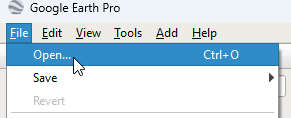

To convert a MapInfo TAB file to Google Earth KML/KMZ for drive test purposes, you can use a GIS software such as QGIS or Global Mapper. Here’s how you can do it:
Convert MapInfo TAB to Google Earth KML/KMZ:
Using QGIS:
Using Global Mapper:
Convert Google Earth KML/KMZ back to MapInfo TAB:
Using QGIS:
Using Global Mapper:
These steps will allow you to convert between MapInfo TAB files and Google Earth KML/KMZ files for your drive test data handling needs.
If you want any other details, please don’t hesitate to contact me. I will be happy to help.