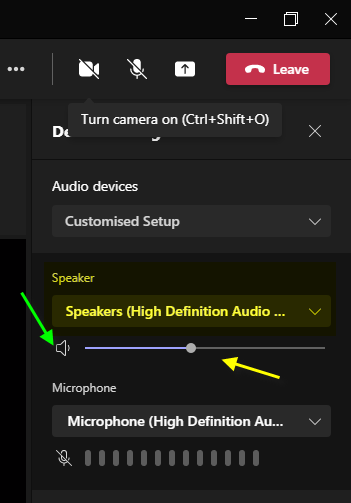Imagine you’re participating in a Teams Meeting and for some reason, you need to mute it - without leaving Teams Meeting! ![]()
For example, to watch a video in Youtube.
If you mute Computer audio you will mute Teams Meeting audio, but also any other media playing. ![]()
But don’t worry, there are 2 ways to do this.
The easiest is to open Volume Mixer.
Right-click on the Volume icon on the Window’s taskbar (next to clock).
And in popup menu, choose ‘Open Volume Mixer’.
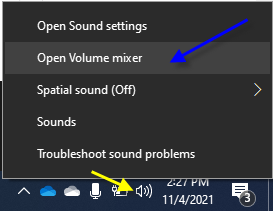
Now you can see vertical volume panels of several apps (including Teams).
Click on the Speaker icon at the bottom of the Microsoft Teams volume bar to mute audio on Teams.
If you just want to adjust the volume, simply slide volume to lower or raise the volume.
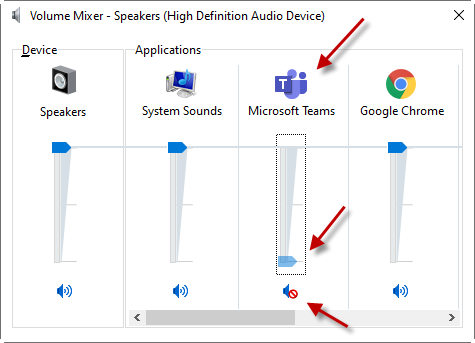
There’s another way to mute / adjust Teams volume, via Teams interface.
While in the Teams meeting, click the 3 dots in options bar and select Device Settings.
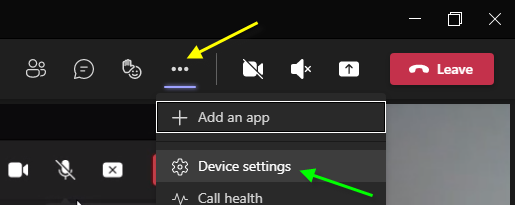
When Device Settings is visible (at the right of the Teams meeting) you can Mute/UnMute it by simply clicking Speaker icon.