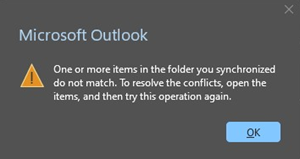This week a friend had a problem with Outlook: for a specific (and recurring) meeting, Outlook was showing conflict errors whenever he tried to open the meeting.
In other words, he could no longer open it and, consequently, couldn’t delete the meeting.
Like many others, when he encountered the error and couldn’t delete the meeting, he turned to Google.
And, of course, he found dozens, even hundreds of posts with many people facing the same issue.
There were various suggestions: clearing the cache, restarting Outlook in safe mode, removing add-ons, and so on.
But, as usual, none of these solutions worked.
That’s when we decided to think outside the box: “What if we open the Outlook calendar in the web version, using a browser like Chrome?”
We tried it… and it worked!
We accessed Outlook on the web, went to the Calendar, and there was the problematic meeting. When we tried to open it, there was a conflict, but through the web, we managed to open and cancel the meeting without any issues.
So, here’s a tip that might not apply to every error: whenever you have a problem with Outlook on your computer, like a conflict, try accessing it through a browser.
Sometimes the solution is simpler than it seems.
Hope you found this helpful! And if you have any other tips, feel free to share them as well.
Solution: Instead of opening the meeting in Outlook on your computer and encountering an error message with no other option to delete it, open Outlook on the web. There, you’ll find the same meeting in the calendar and be able to remove it!