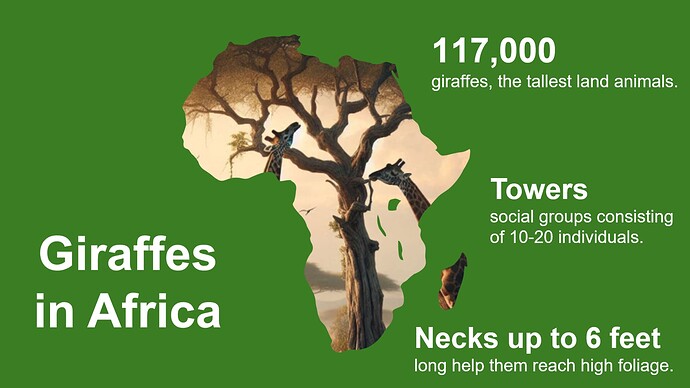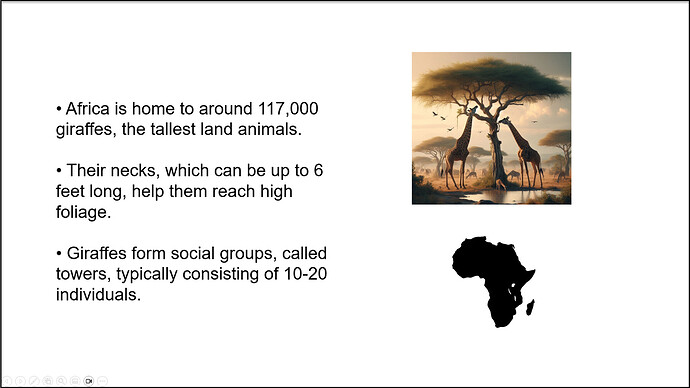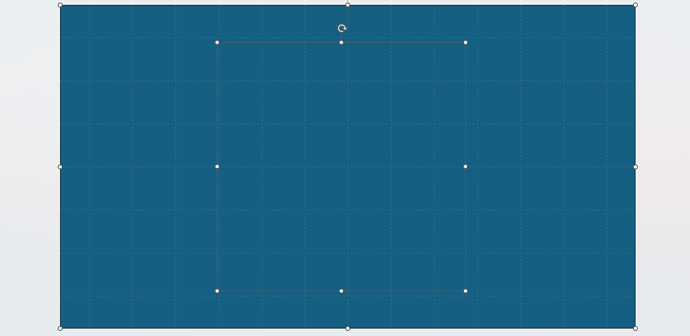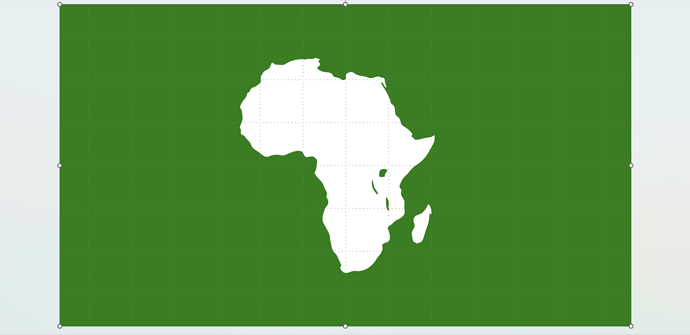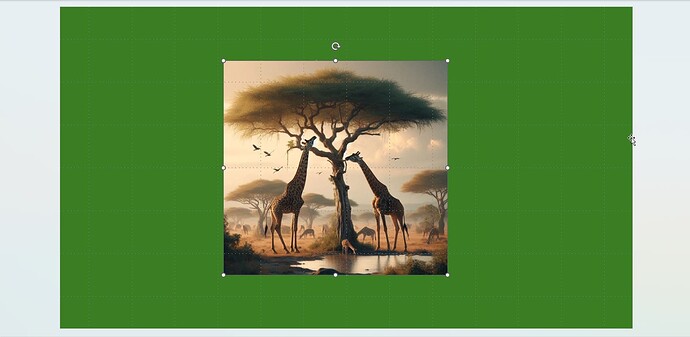PowerPoint is great, and it depends all on you to improve your slides.
For example, you can have slides like this:
Instead of this:
Here is the inspiring tutorial on the Internet:
And these are the steps we followed to try to reproduce it:
- Menu Insert → Icons → Choose your icon (in this example, it was Continent)
- Change the size as you wish.
-
Select it, and go to Menu Graphics Format → Convert to Shape
-
Menu Insert → Shapes → Rectangle
- And draw a big retangle, covering all slide.
-
Type “CTRL + A”
- To select all shapes
- Menu Shape Format → Merge Shapes → Combine
- And change the color as you wish (Shape Fill). In this example was changed to Green.
- Also set Shape Outline to No Outline.
-
Now paste your image (in this example the Giraffes Image)
-
Menu Animations → Animation: Grow/Shrink
-
Menu Animations → Timing: Start → With Previous
- With image still selected * Menu Picture Format → Send Backward → Send to Back
And that is it.
Change your text (summarize as much as you can, and highlight big numbers).
A presentation is crucial to any project’s success or failure.
Engaging your audience and presenting information clearly helps you succeed.
Follow the steps in this example, and soon you’ll be able to add your own creative touch.
I’ve provided a file with BEFORE and AFTER versions for download. View it in Presentation mode to see how the same information is presented more intuitively and appealingly.
For more tips, including those for other Office programs, comment below. I’ll share the best tips to help you accelerate your career.
DOWNLOAD: